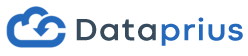There are three ways to upload and download files and folders:
1) Clicking the right mouse button. The options menu appears.
2) Drag and drop from your computer to or from a folder window.
3) Copy and paste from or to Windows.
To upload files you can make a selection of files on your Windows. You can upload from a few files to hundreds or thousands of them. Files won’t be duplicated or create conflicts. If there´s a file with the same name the system determines which is the most recent.
You can continue to work with other folders and files while files are uploaded or downloaded.
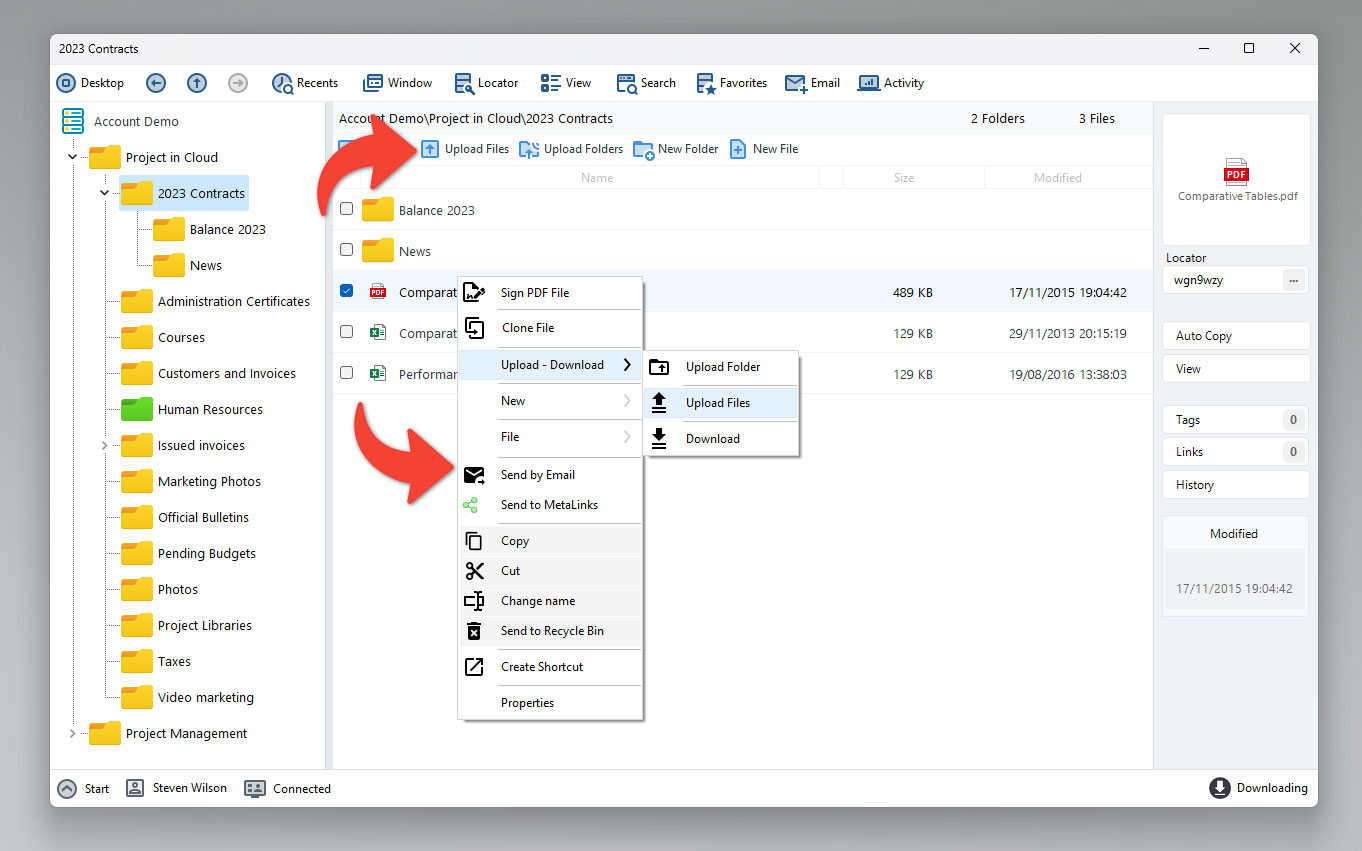
General Criteria
Upload Files
If the file exists in the cloud it will upload the latest. So if the file to upload is older it will not upload to the cloud. The system calculates the dates of the files and automatically makes these decisions.
Download Files
If the file exists locally then the system will only download the latest. So if the file to download is older it will not download. The system calculates the dates of the files and automatically makes these decisions.
Uploading files or folders
When files or folders are upload they enter a process queue. We can see the progress of the uploads by clicking on the icon. In the window we can cancel or stop the process.
The file’s upload speed is the maximum that provides your Internet connection at the time. Note that Dataprius sends the files encrypted, this may slow it down a bit.
Remember that you can continue working on other files or folders while the contents are uploaded.
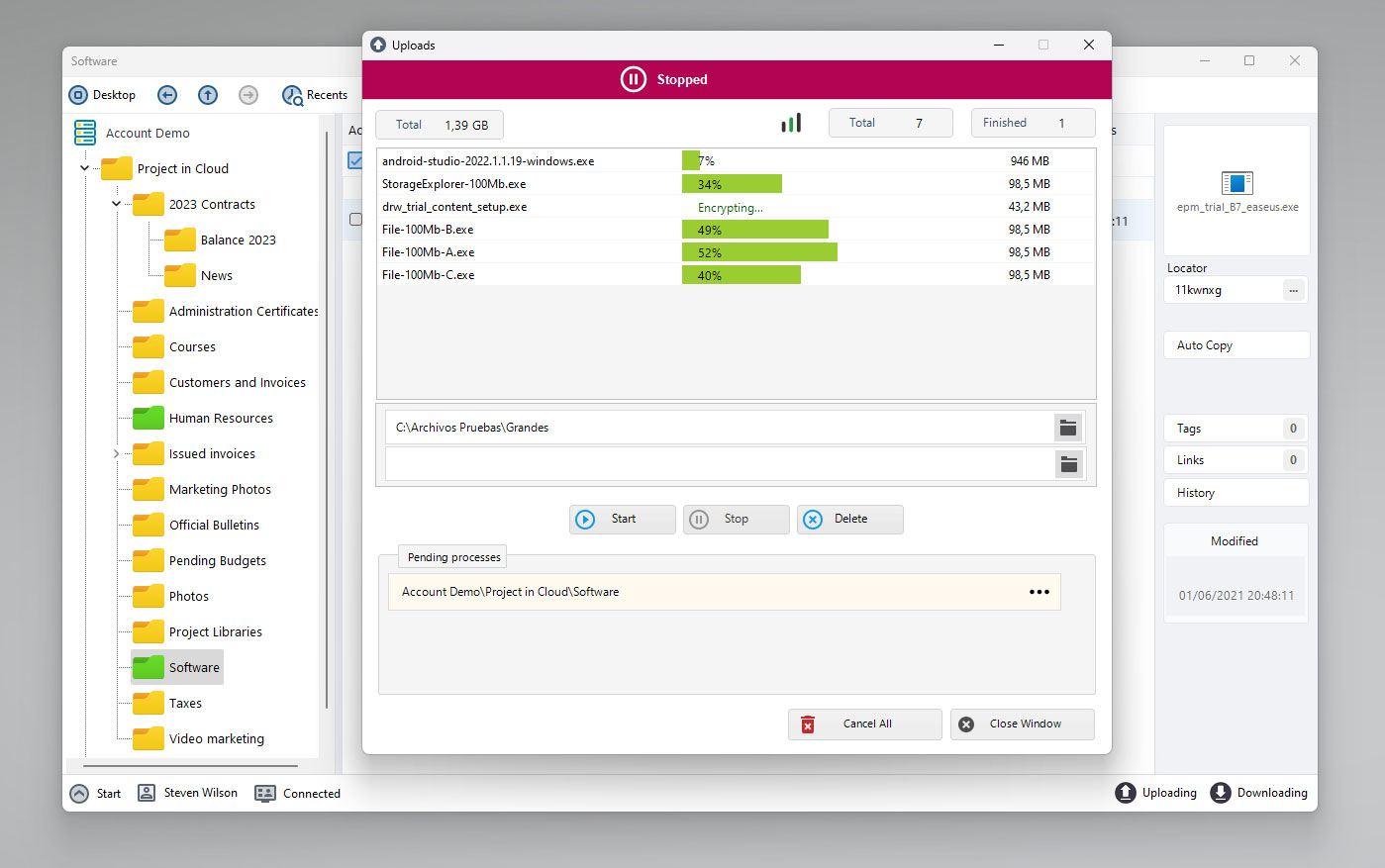
Downloading files and folders
When files or folders are downloaded they also enter a process queue. We can see the progress of the download by clicking the inferior icon. In the window we may cancel or stop the process.
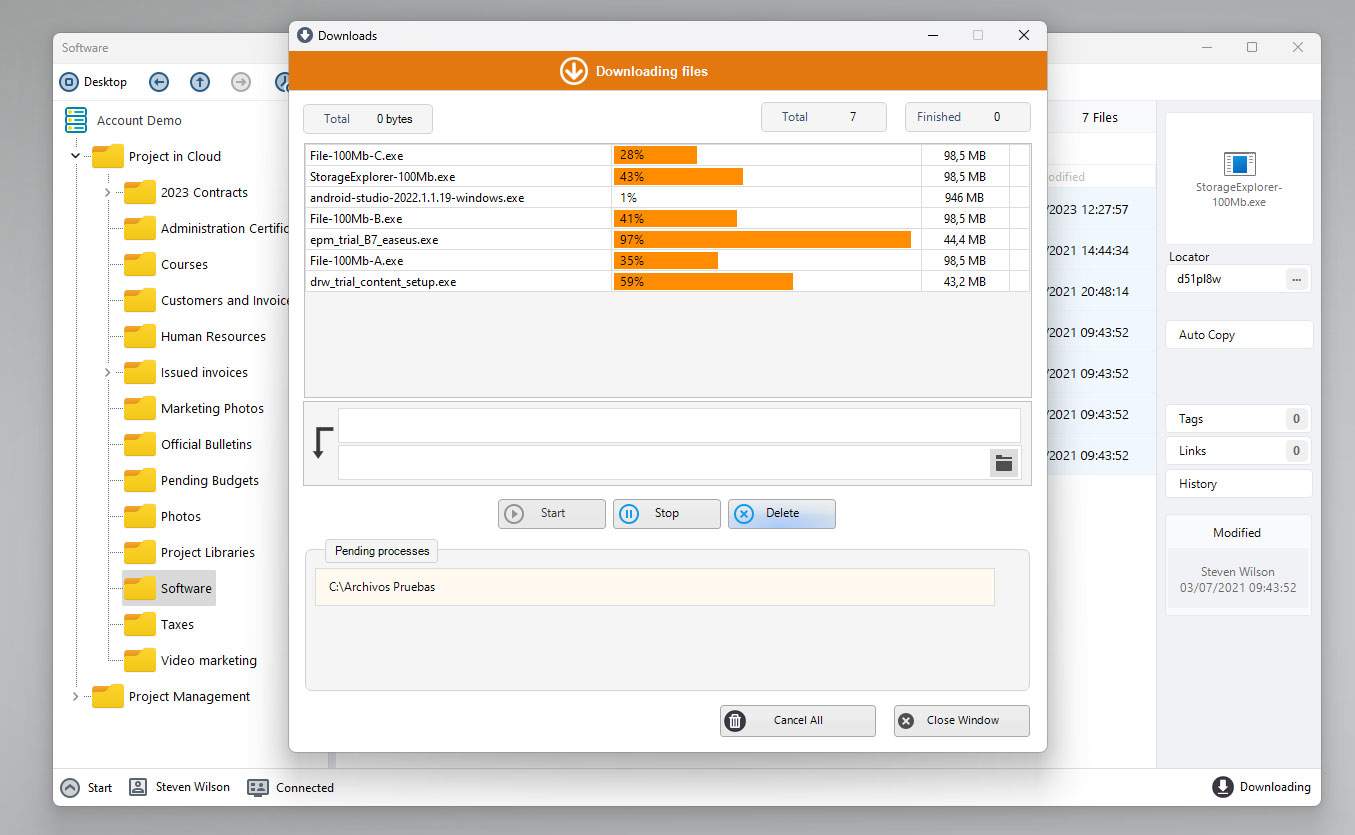
![[Users and access permissions]](https://manual.dataprius.com/wp-content/uploads/2018/05/next.png)