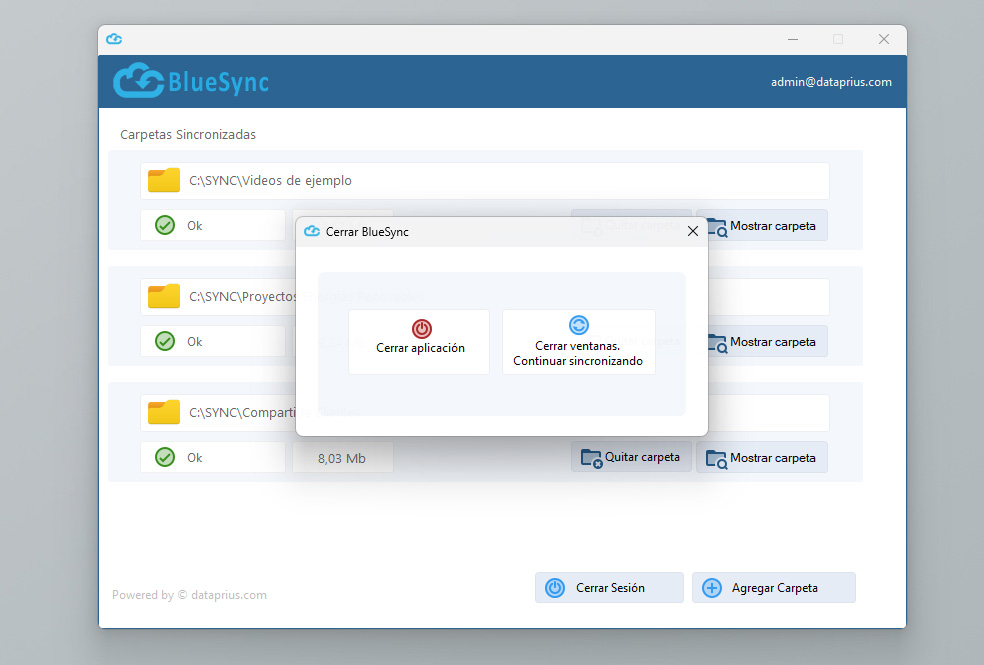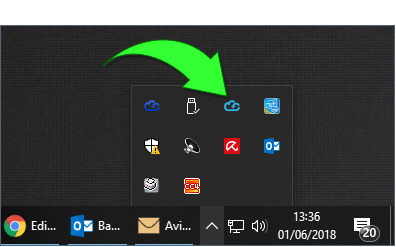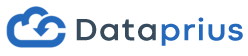Dataprius has an integrated synchroniser with its Cloud storage called BlueSync.
You can easily select folders on your disks and keep folders synchronised with the Cloud.
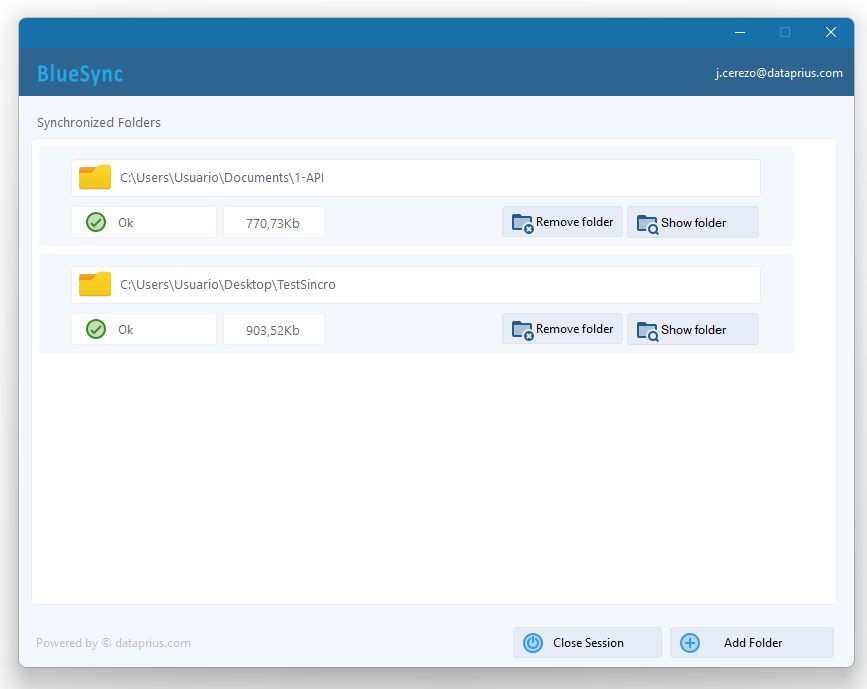
Why is a synchroniser in a cloud system that is not based on synchronisation crucial?
There are specific needs that make it necessary:
- Folders where applications store files. We want copies to be uploaded to the Cloud.
- Company servers with shared folders.
- Scanners and multifunction equipment that save in specific folders, we want those documents to be in the Cloud as well.
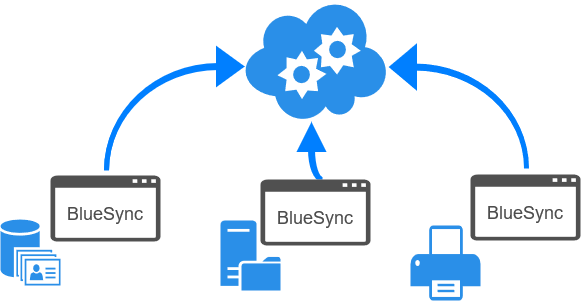
Installation requirements
You must have a Dataprius account.
The software requests the account passwords. Remember to enable your account for synchronisation. Just request it from technical support, this can be done from the application itself.
Once installed, the application will start automatically when Windows starts.
It can be installed on any version of Windows from Windows 10 or Windows Server.
How it works
The application synchronises the folders we select, whether they are in your local drives or from our Dataprius server in the Cloud.
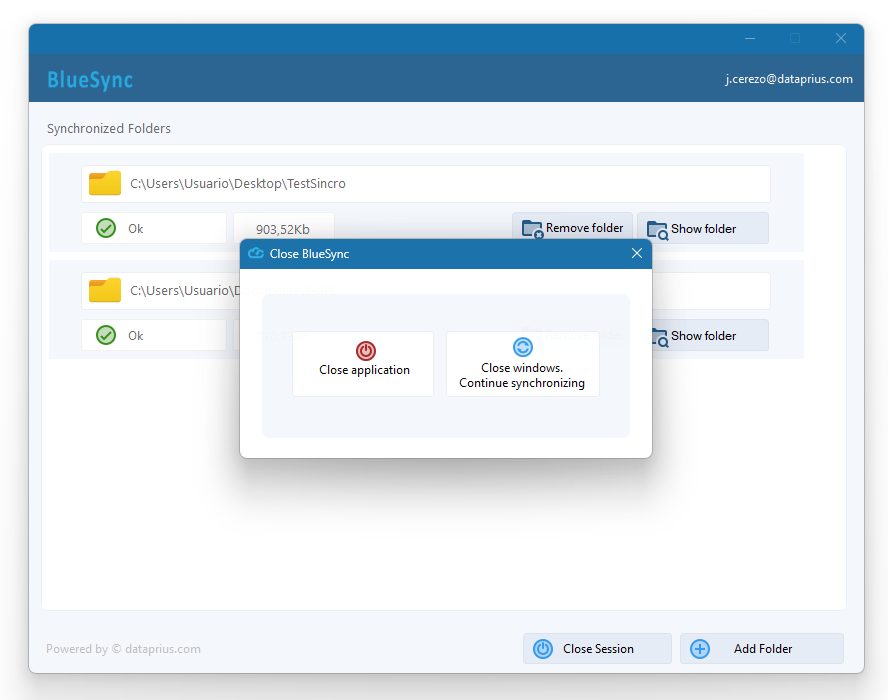
Synchronized folders will always be placed under the root folder in our Dataprius application.
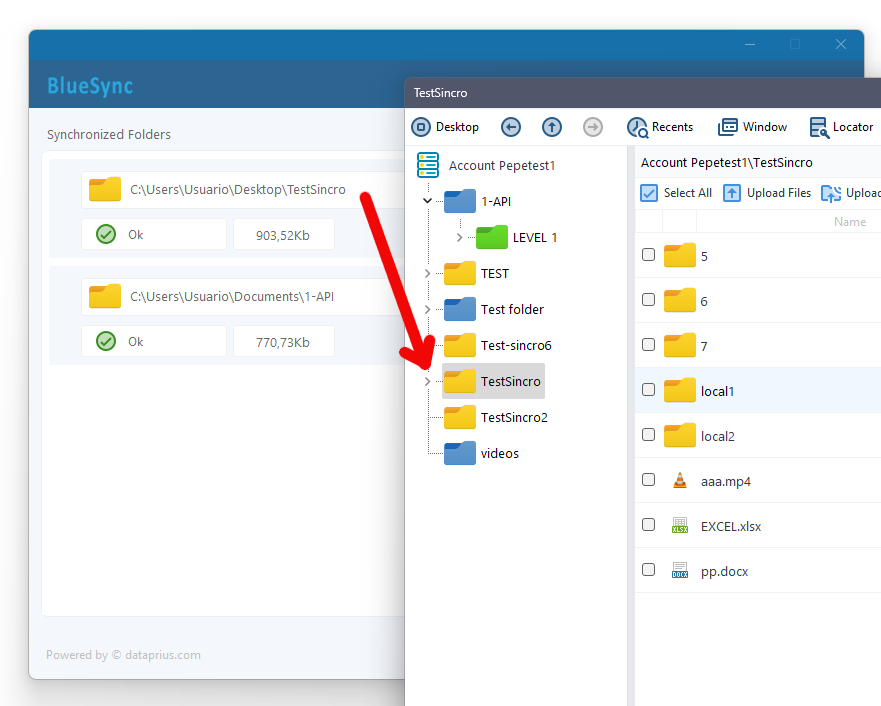
Synchronised folder with Dataprius Bluesync
Files are not deleted!
The deletion of files and folders can only be done via the main Dataprius application, and not from the synchroniser.
Let’s say that in this synchronisation the Cloud is in charge. You don’t want to allow local incidents to cause losses to files that reside safely in the Cloud. The protection of the information is in the Cloud, and Dataprius minimises the dependence on local devices.
It is only and only when deleting from the Dataprius application that BlueSync deletes. Actually, instead of deleting, it moves the items to a special ~Backups folder.

Therefore, BlueSync itself never deletes anything. This is a safety mechanism.
Imagine that a folder is synchronised on the network drive and someone accidentally deletes something, or a virus has infected the computer and deleted the files. As the deletion is not a two-way process, BlueSync will re-download the files.
Background synchronisation when closing the window
If you close the BlueSync window, it will ask if you want to close the program completely, or just leave it running. The minimised icon will always be available when BlueSync is running.